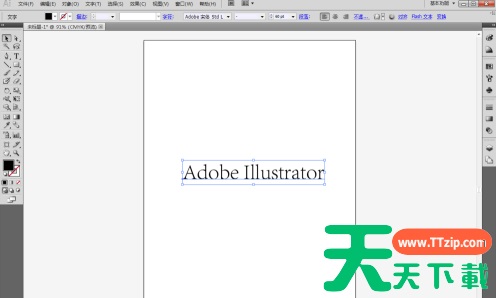想必在座的用户都在使用Adobe Illustrator cs5软件,不过你们晓得Adobe Illustrator cs5怎么使用外观面板吗?接下来,天天下载就为大伙带来了Adobe Illustrator cs5使用外观面板的方法,对此感兴趣的用户快来下文看看吧。
Adobe Illustrator cs5怎么使用外观面板?Adobe Illustrator cs5使用外观面板的方法
执行【文件】-【新建】命令,新建一个A4大小的文档。
选择【文本工具】。
使用文本工具,在画布键入adobe illustrator,字符大小设置为60pt。
使用【选择工具】选中字符。
执行【窗口】-【外观】命令,打开外观面板。
点击外观面板右上角的扩展按钮,选择【添加新填色】命令。
将填色颜色设置为蓝色。
执行【效果】-【转换为形状】-【圆角矩形】命令。
在弹出的对话框中点击“相对”,设置参数后点击确定按钮。
在外观面板中将填色拖拽至字符以下,字符将显示在圆角矩形上面。
将字符的填充色设置为黄色,大功告成。
最后展示下最终的效果图。
以上就是adobe illustrator cs5使用外观面板的方法的全部内容,更多手机教程请关注天天下载!
@天天下载