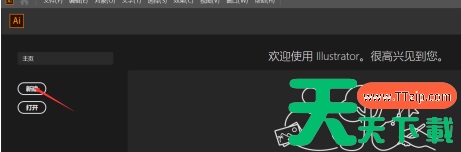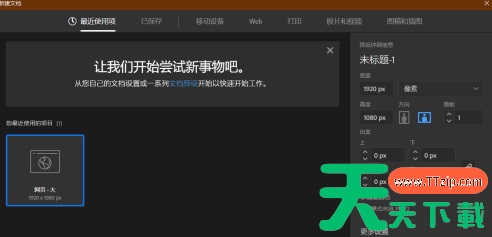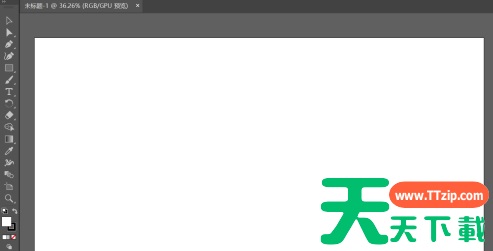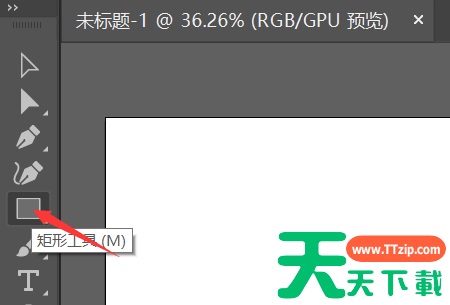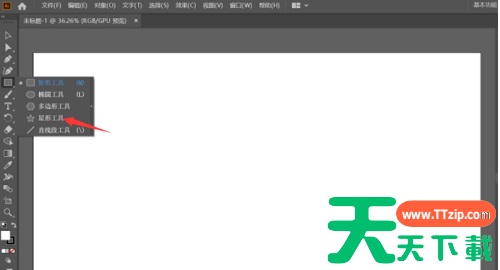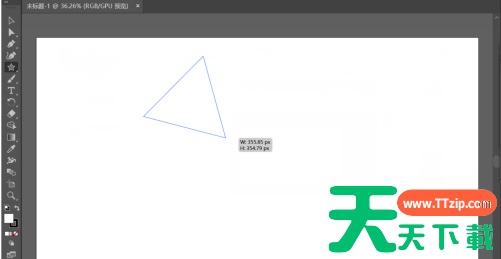你们在办公中是不是也在使用Adobe Illustrator cs5软件呢?那么你们知道Adobe Illustrator cs5怎样画三角形吗?接下来,天天下载就为大伙带来了Adobe Illustrator cs5画三角形的方法,对此感兴趣的用户一起来下文看看吧。
Adobe Illustrator cs5怎样画三角形?Adobe Illustrator cs5画三角形的方法
打开 adobe illustrator 后点击新建
默认数值点击创建
进入空白画板
点击Ai左边工具栏中的矩形工具
按就点就出出现行的小工具栏,选择星型工具
使用键盘的“下键”减少五角星的两个角
记住还得按住鼠标左键,下为例图。
以上就是给各位朋友分享的Adobe Illustrator cs5画三角形的方法,更多手机教程尽在天天下载。
@天天下载